This guide will walk you through the process of installing dedicated web hosting on your VPS-LITE, VPS, or VDS server.
Requirements
- An active VPS-LITE, VPS, or VDS server from Curt Creation. If you haven't ordered one yet, follow this guide: https://support.curtcreation.net/hc/knowledge-base/articles/1710920659-how-to-order-our-services
Steps
-
Log in to your Curt Creation account: Visit https://client.curtcreation.net/clientarea.php and access your client area.
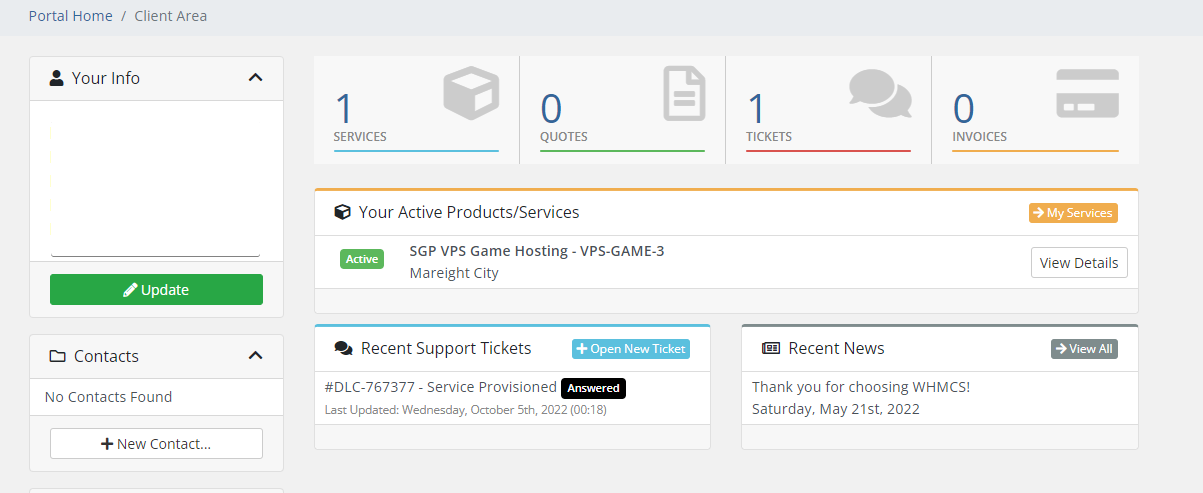
-
Select your server: Under "Your Active Products/Services," find and click on your active server.
-
Open the control panel: Click "Open Control Panel" to access your VPS/VDS Control Panel.
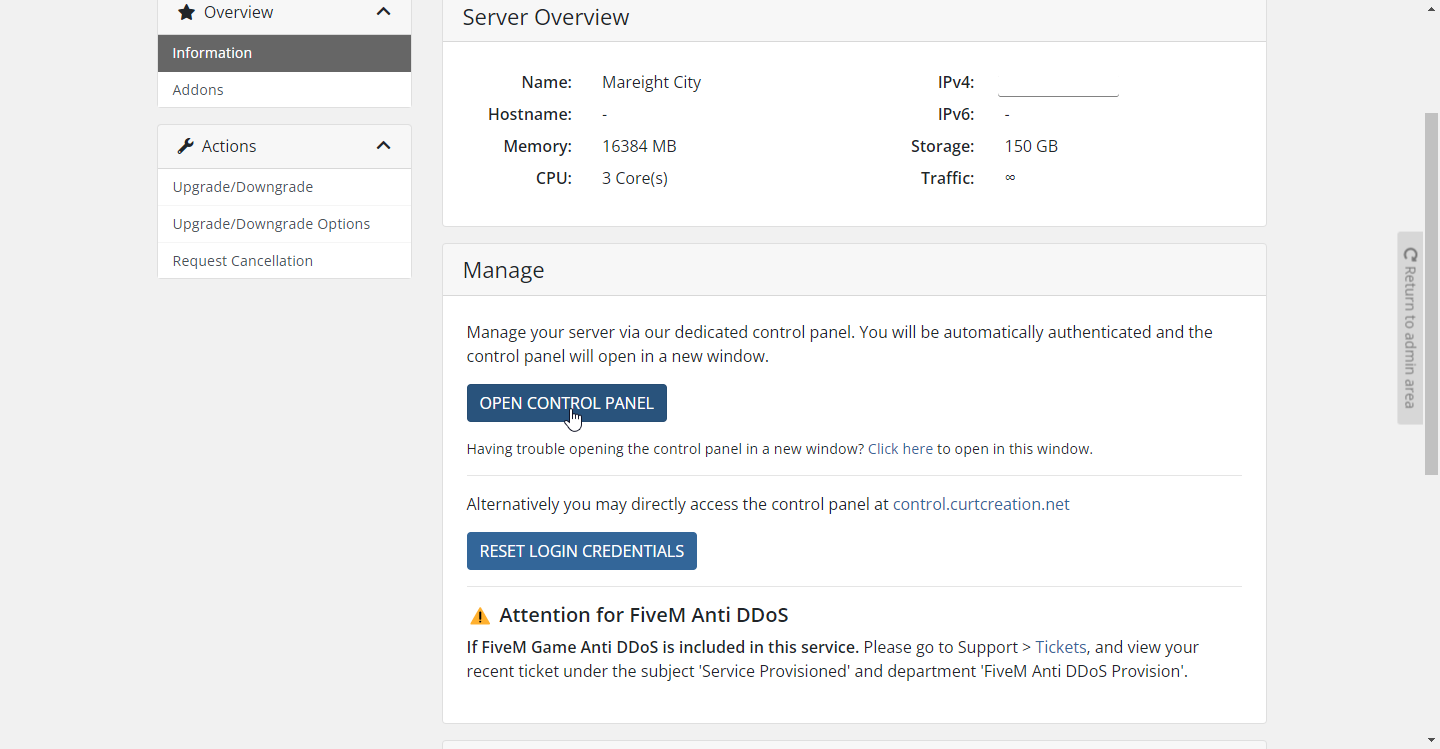
-
Manage your server: Click on your server's name and then select "Manage".
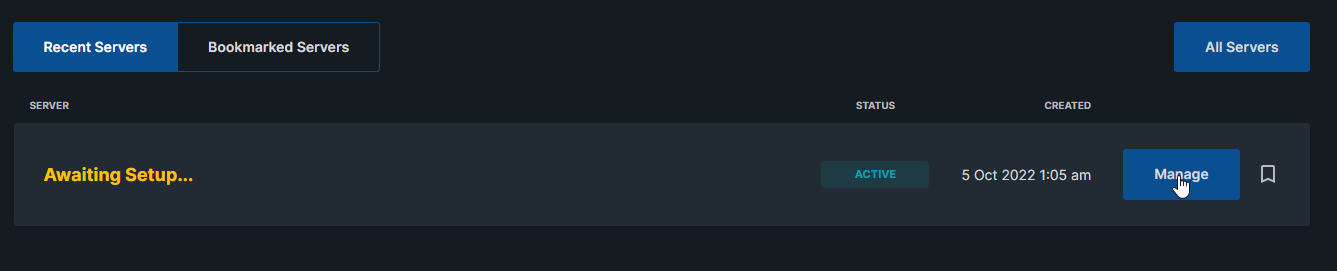
-
Configure server setup:
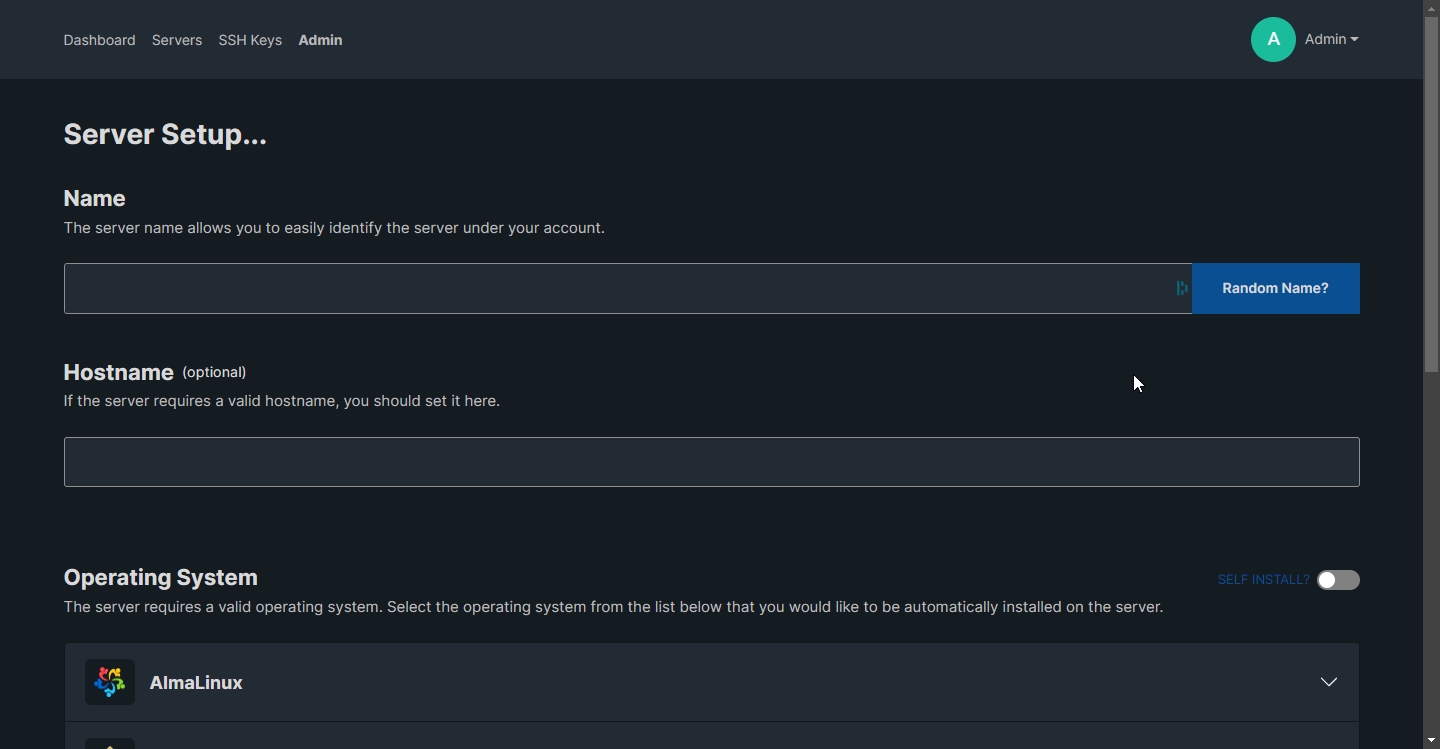
-
Name your server: Provide a descriptive name.
-
Hostname (optional): Add a hostname if desired.
-
Timezone: Set the correct timezone.
-
Operating system: Under "One Tap Install," choose "Dedicated Web Hosting".
-
SSH Keys: You can ignore this section.
-
Click "Install": A red notice will appear; click "Install Without" to proceed.
-
-
Wait for installation: The installation process takes approximately 5-20 minutes, depending on your server's specifications. You will receive your server and control panel credentials via email.
Important Note: Please keep a copy of your server and control panel login information in a secure location.